AGavenda
photography
Geektool and Your Desktop
People can get pretty creative with their desktops. Some keep it very cluttered yet functional while others tend to keep them clean and organized. Personally, it depends on how far into the school semester I am. As the work builds up in all my classes my desktop tends to clutter up with homework assignments and lab reports. When I get the time to clean it up though I definitely appreciate a clean desktop. Recently I was reading on lifehacker.com about people who create these “designer” desktops. They basically integrate all sorts of functionality into the actual desktop picture itself, whether thats simply the date and time or something as complex as RSS feeds and CPU utilization. A program called GeekTool allows you to embed files, pictures, and even scripts.
Recent updates of GeekTool have made it much easier to customize, all you have to do is simply drag and drop one of the icons onto your desktop. At this point the display below pops up and allows you to customize everything. For my desktop I used only scripts to produce all of the information embedded. For example, to display the day of the week, the script ‘ date +”%A” ‘ was used, and to display the time and AM/PM, the script ‘ date +”%I:%M %p” ‘ was used. You can google around for all sorts of scripts, that’s how I found out how to embed the weather into my desktop.
No matter how you like to customize your desktop, GeekTool is the easiest and best tool I have found on the internet.
WedNEsDAy PiC’s At Photo.net

Every Wednesday on Photo.net they have a special thing on the forums where everyone puts up their favorite pictures or their most recent pictures. The only catch is that they have to deal with some sort of Nikon equipment, whatever that may be. I’m not quite positive if they have the same thing for Canon because I usually only read through nikon stuff (I have a D80), but I’m sure they do. Some of the pictures are ok but other times the pictures are phenomenal and I’m just really impressed by the people on there. If you’re trying to get into photography definitely check out Photo.net and start reading through the forums, people are definitely helpful and explain things well if you need help (even though they can have an attitude sometimes).
Earth day photos: Before and After

So I was looking around my googlereader the other day and I found these photos. To be honest I didn’t really hear all that much about Earth Hour but after looking at all of the pictures of all the places that participated, it seemed like pretty big deal. I was really impressed that all of these countries and companies all over the world participated and shut off there buildings for that hour. Its really interesting to see the difference in the pictures before and after the lights go off (make sure you click each picture on the page to see the before and after). Hopefully more people will participate next year too.
http://www.boston.com/bigpicture/2009/03/earth_hour_2009.html
Isight Flipbook
So I always wanted to be able to use the isight to do other things and I finally thought of something that I’d actually want to do with it. I decided that I wanted to have my isight periodically take pictures of where I was working and what I was doing. To start of I needed a program to get the use of the isight out of the Photo Booth program. After looking around on the Internet I found a program called isightcapture, here. Its just a simple command line utility that I used. After you download it just save it in your Applications Folder
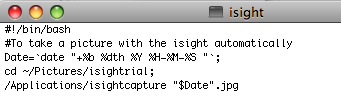
The code that I wrote was pretty simple and only takes a few lines. The variable “Date” is just so that any time I take a picture I can name it accurately. Then I’m just changing the directory so that when I run the program It will save it in the folder that I want, mine is just called isightrial for this one. You need to create a folder in your Pictures folder as well. After you finish the code name it and save it in your Applications Folder as well. I just named my isight for reference.
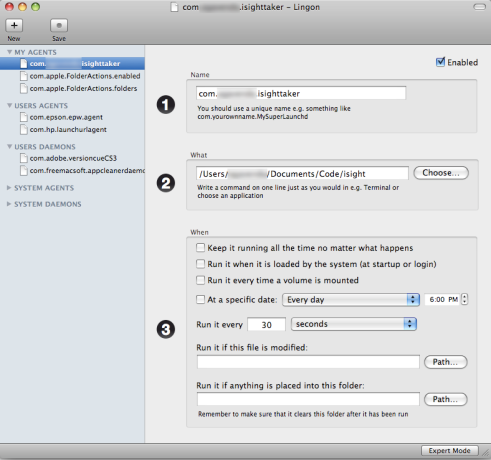
Now that we have the program to run the isight and save it to a folder, I needed find a way to run this program at certain times. There is probably a better way to do this part but I’m not that amazing at coding, so I found a program called Lingon. This program is a way of using launchd but in a GUI, much easier for me. After creating a name for Part 1 “com.username.isightprogram” for example, select the isight program you just saved in your applications folder for Part 2. And Part 3 is really up to you, when you want to have it run, I have mine run every 30 seconds for example. Click save and then It will warn you about having to logout and everything to have the program start running. After logging out and back in wait for a little and you can tell the program is running because the little green light will pop on for a second next to the camera. This means its working!
This little green light might be annoying, but it seems its impossible to keep it from turning it on. People say that it is hard wired to the camera so whenever power goes to it, the LED comes on. A little annoying but nothing a little piece of tape can’t cover up.
I’ve had this running for about 2 weeks now and its actually kind of interesting to see your patterns on when you use your computer and how your sitting and that kind of stuff. I tend to play with my hat all the time as it turns out. But when you actually forget about the program running all the time and you go through the pictures a few days later you can find some cool things. Like the video above, I was taking laundry off my drying rack and then folding it and then putting it away. I just made a short flipbook using Imovie and it looks pretty cool afterwards.
Hope you all like my idea, just something fun to mess around with when your procrastinating.
Make your handwriting into a font
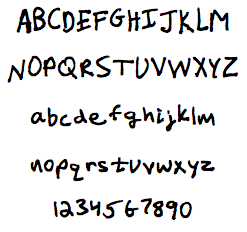 So I was going through my googlereader yesterday and I found an article talking about fonts and they linked to a website, http://www.yourfonts.com, that allows you to actually make a font of your handwriting. I was a bit skeptical of how well it would work at first but after getting my font at the end I was pretty impressed. All you really have to do is print out a sheet of all the letters and after writing each letter individually in the boxes you scan it in and the website spits out a .ttf file which you can install and use in any application like MS Word or Photoshop. You should definitely try it out because best of all its free.
So I was going through my googlereader yesterday and I found an article talking about fonts and they linked to a website, http://www.yourfonts.com, that allows you to actually make a font of your handwriting. I was a bit skeptical of how well it would work at first but after getting my font at the end I was pretty impressed. All you really have to do is print out a sheet of all the letters and after writing each letter individually in the boxes you scan it in and the website spits out a .ttf file which you can install and use in any application like MS Word or Photoshop. You should definitely try it out because best of all its free.
Welcome

Hello there.
My name is Andrew Gavenda and this is my new blog. I’ve never really had a blog before but I just wanted to make one and try it out. I’ll be talking about a bunch of random things from technology to Michigan football to photography. It will really just depend on the mood I’m in. Hopefully you will enjoy my posts and thanks for checking this out.
Thanks





